Please
Note: All Trademarks are the property of
their respective owner and we are not claiming for anything in any of the senses.
Please download either “open source” or “Buy license” and Install at your own
risk, we do not promote software piracy.
Here we are explaining for Microsoft Windows.
Please download and save installation setup file based on your Operating
System and follow the steps in the sequence only.
1. R – IDE console
2. R Studio
3 3. Visual C++ Redistributable for Visual Studio 2015
Note: Download and install the "Visual C++ Redistributable for Visual Studio 2015" only if you are encountering an error while launching R Studio “.... api-ms-crt runtime ....”
Step 1: First of all initiate
the installation of R –IDE console from the downloaded/stored location. And
follow the on-screen instructions.
Click on “Run” to begin the initiate the installation
Click on “OK” to proceed further for the installation process
Click on “Next” to proceed further for the installation process
Click on “Next”
Click on “Next”
Click on “Next”
Click on “Next”
Click on “Create a desktop shortcut and then Next”
Let it complete.
Click on “Finish”
You will find two icons on your desktop screen
Note: We can start executing the code from R-IDE console but R Studio is
added with more functionality and easy environment. Hence please proceed to stage 2 for R Studio installation



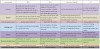
0 Comments